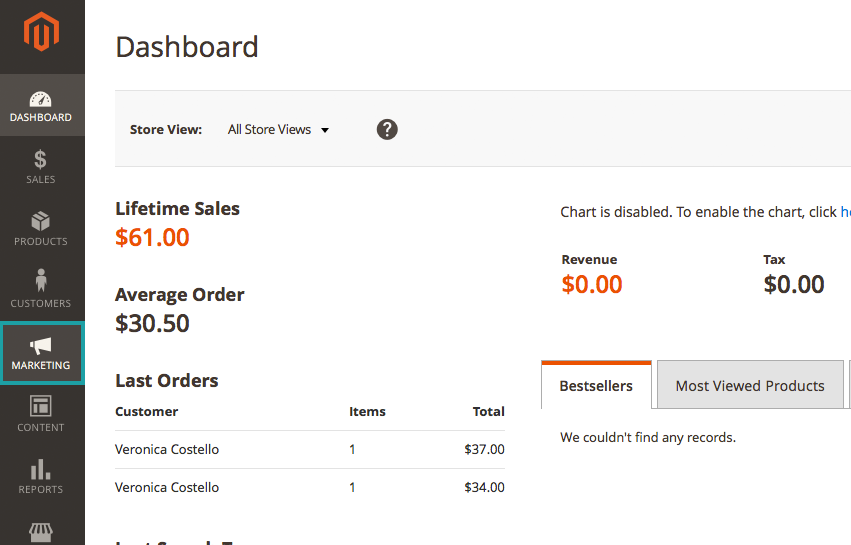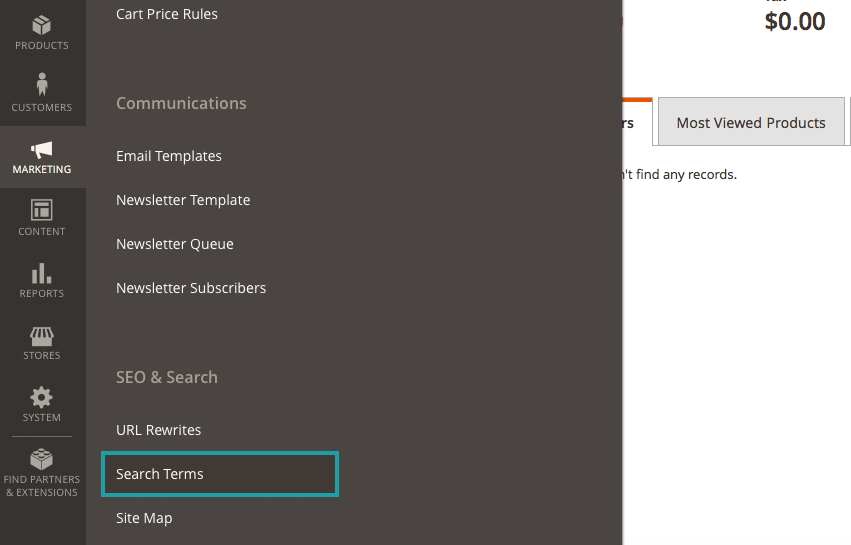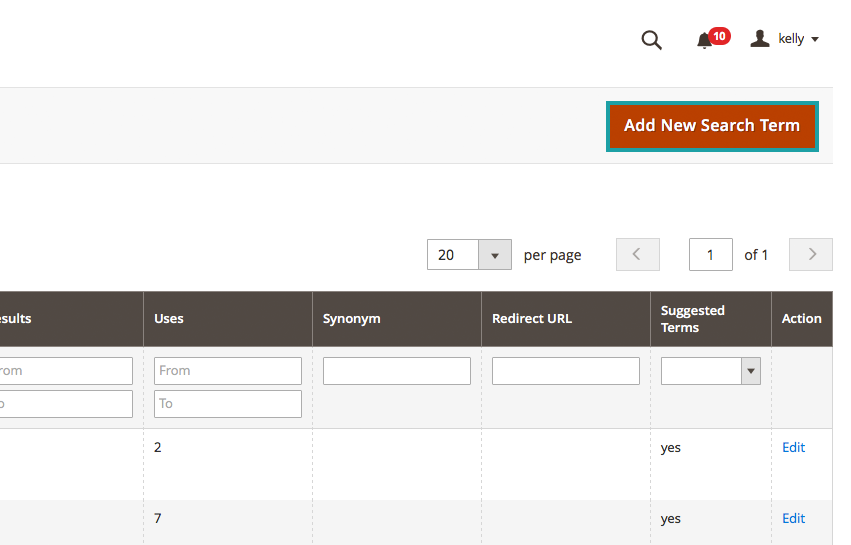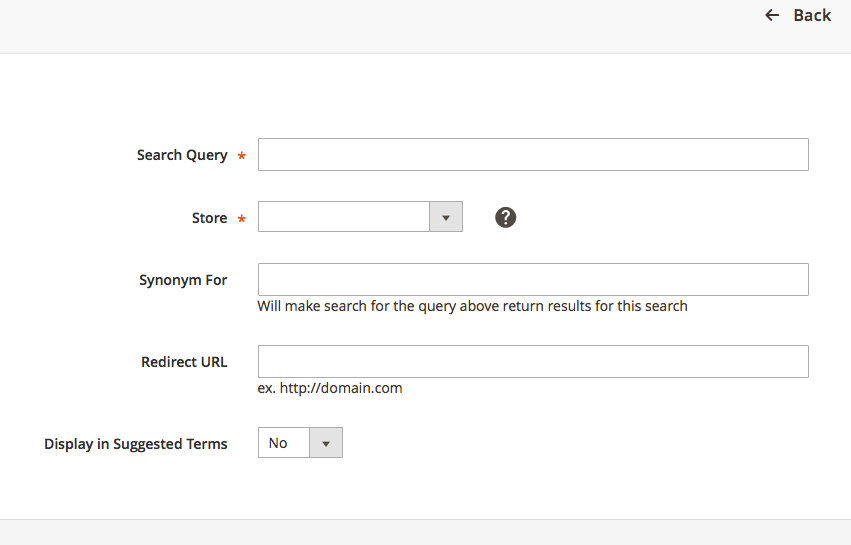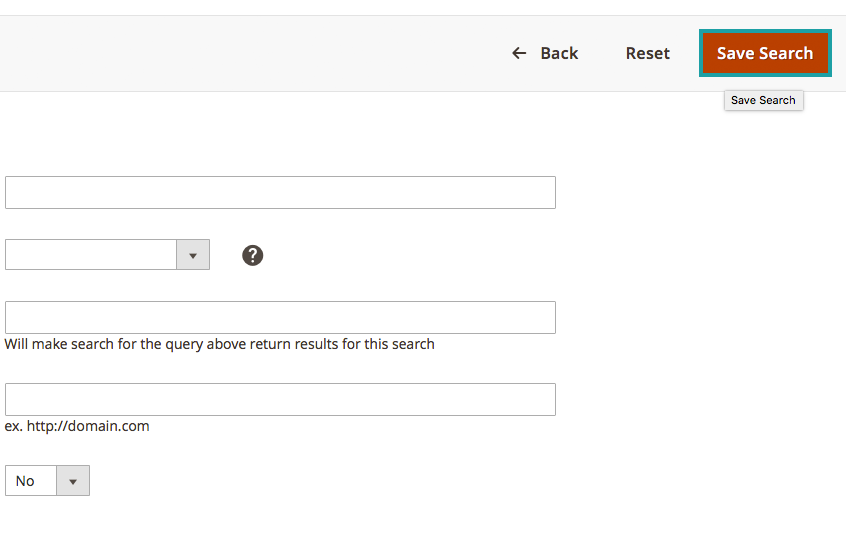Part 2: Adding Additional Search Terms
In the previous article we learned how to Configure Popular Search Terms, now we will take a look at Adding Additional Search Terms to your Magento 2.0 store. Adding additional search terms will help your customers find products on your store easier by searching your catalog with any of the added keywords.
How to Add Additional Search Terms:
From the Administrative Dashboard –
On the left-hand menu choose “MARKETING”
From “MARKETING” –
Under “SEO & Search” choose “Search Terms”
On the “Search Terms” Page –
Click “Add New Search Term”
From the “Add New Search Term” Page –
You will set all of the information pertaining to your search term from this page
- In the “Search Query” box: add your new search term
- From the “Store” drop-down menu: choose your store view
- In the “Synonym For” box: fill in this field if the term is a synonym for another search term
- In the “Redirect URL” box: add the URL of the page that you want the search results to point to
- “Display in Suggested Terms” dropdown: choose “Yes” if you would like this term to be available for searches with no results, or leave “No” if not
When you are finished –
Hit “Save Search”
In the previous post we learned how to Configure Popular Search Terms. In the next post we will review how to add additional search terms, followed by learning how to access the search term reporting.
Do you need help configuring and optimizing your Magento eCommerce store? Customer Paradigm could be the perfect fit for you! Call 303.473.4400 or visit here to have a real person contact you now >>