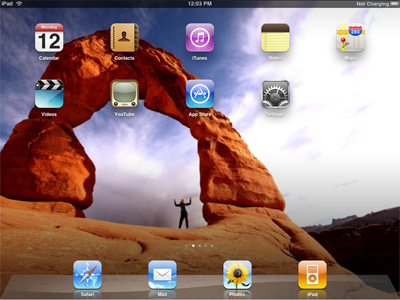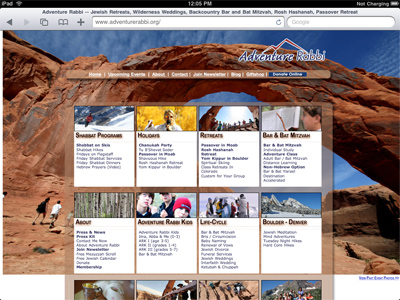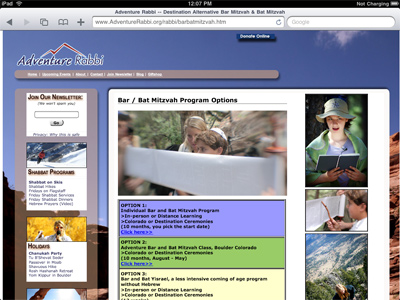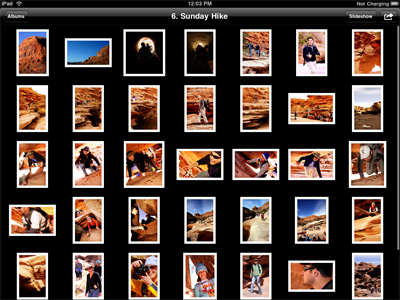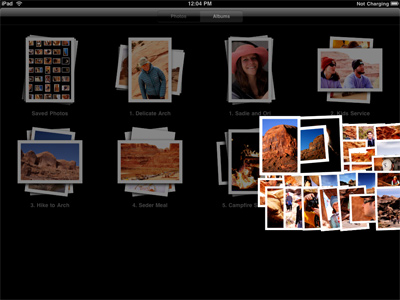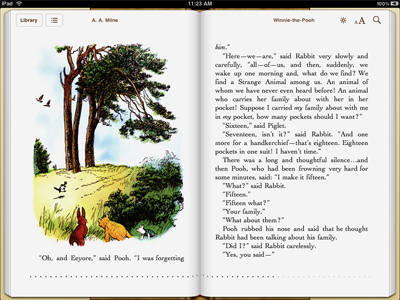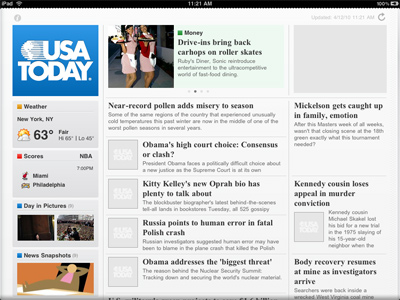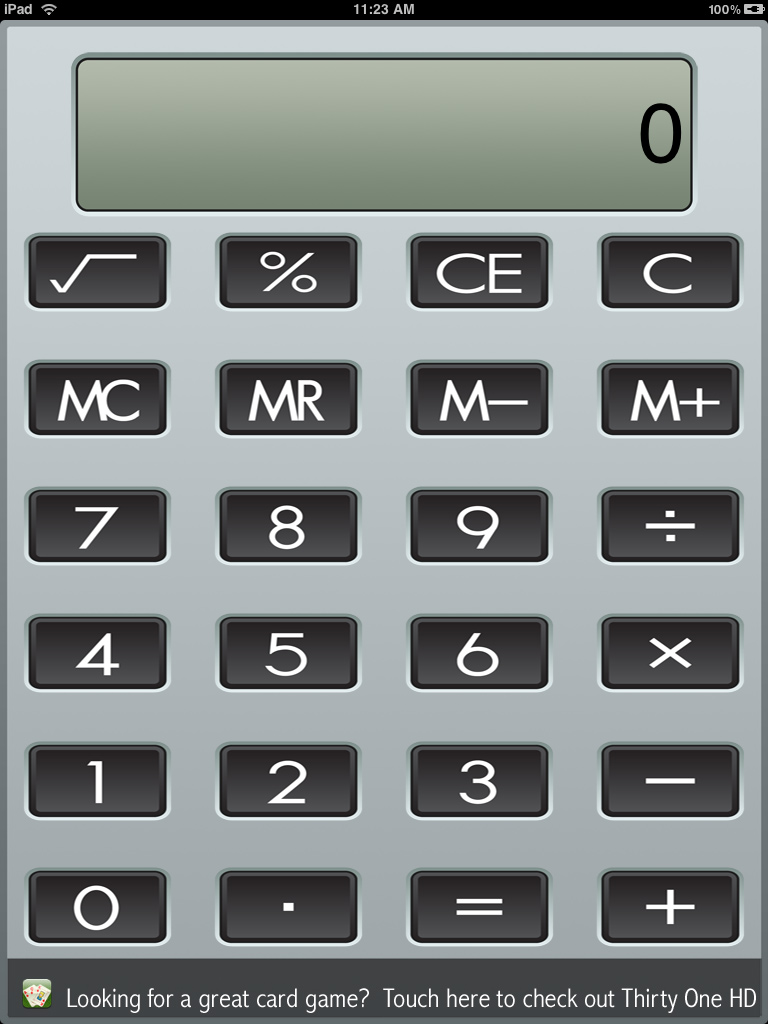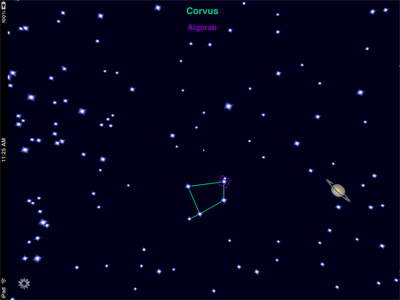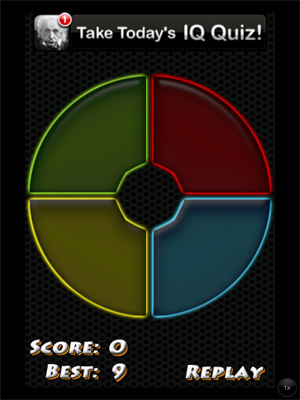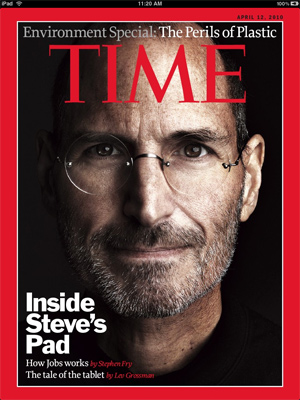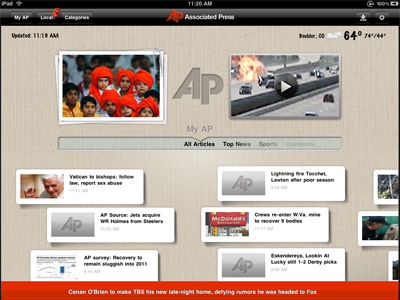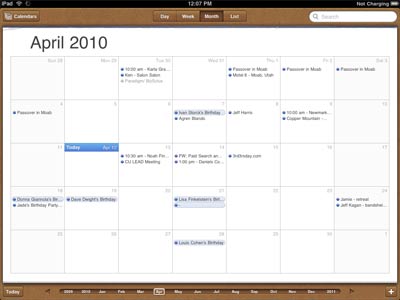|
Do
I Really Need Yet Another Device?
I’m
a heavy computer user. Part of this is because
I’m in the tech industry. I have a big laptop,
a dual-screen desktop, a computer at home, a netbook,
and I carry around a BlackBerry.
So
why would I want another device, too? The answer
is that none of the other devices I own can do
what the iPad can do.
Minimalism
At It’s Best
Have
you noticed that the expensive homes that people
like to purchase are often devoid of lots of stuff?
Kitchens have drawers for everything — so you
don’t have anything out on the countertops. Closets
have four shirts hanging on hangers. The focus
is on what’s not there….
Instead
of trying to cram everything into a device, so
that nothing works really that well, the iPad
is a device that’s been designed with as few buttons
as possible.
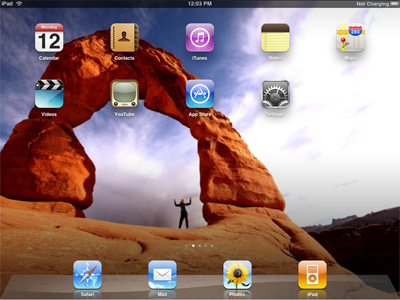
The
iPad doesn’t do everything. It’s not going to
replace a desktop or laptop computer. And to me,
that may be part of it’s appeal.
No, it doesn’t have a USB port. No camera. No
flash support. I can’t add more memory to it.
The keyboard isn’t easy to type on. My model is
Wi-Fi only – so some things won’t work outside
a Wi-Fi hotspot. And it’s not dishwasher safe.
Is
it more than just an oversized iPhone or iPod
Touch? The answer is yes. The iPhone is a great
device. It’s screen is much, much larger, and
it opens up tremendous new possibilities.
Plus,
my two daughters love it too. It’s a testament
to good design that a 2 year old and a five year
old can figure out how to use it without much
trouble.
I Bought the iPad because of Search Engine Optimization
(SEO)
Last
week, we receive a phone call from the president
of a major television studio, who found our company
using a Google search. He’s interested in having
us possibly develop iPad and iPhone Applications
for their studio, and was flying in a day later.
So…
I raced out to the Apple store here in Boulder
to purchase one. It was busy, and while I waited
a couple of minutes for a sales person to help
me, I chatted with a former professor of mine
from the CU MBA program, who was looking at them
as well.
I
raced back to the office to get started. The only
downside: you have to have the most recent version
of iTunes (a 93 mb download) running on your computer
in order to even turn it on.
Designing
Websites
Instead
of looking at a screen, with the iPad, it’s easy
to lay the device down on a table, and look at
a website with someone else. Zooming in is easy,
and as long as your website was designed to be
compatible with Safari’s browser (and doesn’t
have too much flash), it’s a great way to collaborate.
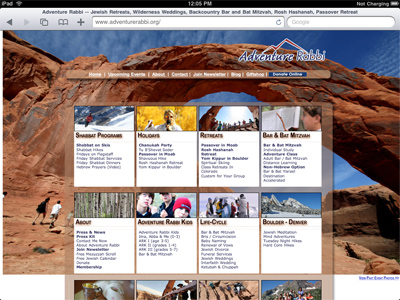
iPad Screenshot of Web Browser
– click image for larger view
The
browser is fast, and allows you to have multiple
tabs open easily. If there’s a flash animation
on the site, it displays as a white box. For this
reason, I recommend if you have a website with
a lot of flash in it, create a static gif or jpg
image of the animation to load behind the flash
animation, so that users without flash see something
other than a plain white space on your web page.
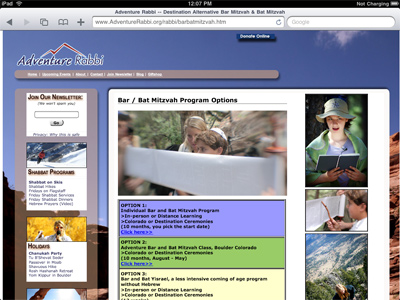
iPad Screenshot of Safari Web Browser
– click image for larger view
Displaying
Photos
As
a photographer with images on display in museums
in three countries, it’s always a challenge to
find a clean, crisp way to show people compelling
images. Carrying a laptop is good, but the iPad
allows you to import high-resolution images (via
iTunes), and then display them easily in albums.
It’s
really easy to hand someone the device, or place
it on a table. The slideshow function allows you
to have the iPad scroll through images automatically.

iPad Screenshot of Photo viewer
– click image for larger view
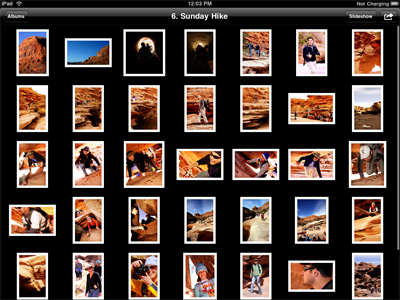
iPad Screenshot of Photo Viewer
– Album – click image for larger view
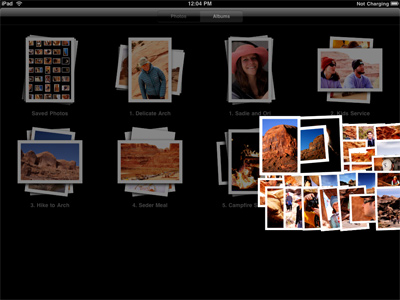
iPad
Screenshot of Photo Viewer – spreading album –
click image for larger view
Reading
Books
Over
the weekend, I read two 500-page books on the
iPad. Not having to read with a flashlight at
night is nice: the backlit screen is clear, and
easy to read. You can adjust the font size, and
read in either a horizontal or vertical view.
I
read the new Clive Cussler book, The Silent
Sea, purchased for $9.95 through iTunes.
I also read a free murder-mystery book, too, called
Ransom X. In both books I found a couple of typos…
it seemed that perhaps the versions uploaded to
the Apple store were rushed and may not have been
the final copy. But I also tend to find typos
in the New York Times, too, so I’m a bit pickier
than most.
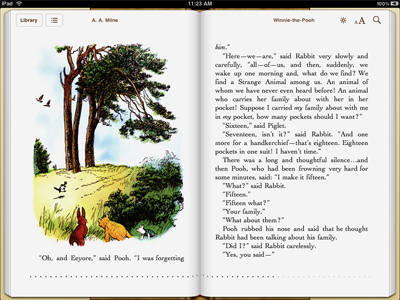
iPad Screenshot of iBook Viewer
– click image for larger view
Winnie
the Pooh is the sample book that is included with
the iBook reader system, and my two daughters
really love me reading to them before bed. Their
favorite part is turning the pages… which consists
of a simulated page turn by dragging your finger
on the page and flicking it to the left.
You
can download thousands of free books, too, and
you can also download Kindle software to the iPad,
too, although the Kindle reader for the iPad seems
only to support books, and not newspapers and
magazines.
Watching
Videos
If
you have young kids, you know that a car trip
can either be a source of a lot of fun, or a lot
of anguish. With the iPad, our 5 year old told
me that the hour and forty-five minute drive felt
a lot more like a 15 minute trip.
Before
we left, I went to the Sesame Street Website,
and subscribed to their weekly podcast. The iPad
downloaded all of the movies, so it could be used
offline.

iPad Screenshot of Video Player
– click image for larger view
The
iPad can use headphones, but it also has a speaker
that works pretty well. Our older daughter was
able to select and start each video and hold the
iPad so that her little sister could see the screen,
too.
With
a 10 hour battery life, the iPad was a hit in
the car.
Lots
and Lots of Apps
There’s
already a lot of applications that have been designed
specifically for the iPad. USA Today has a great
news reader.
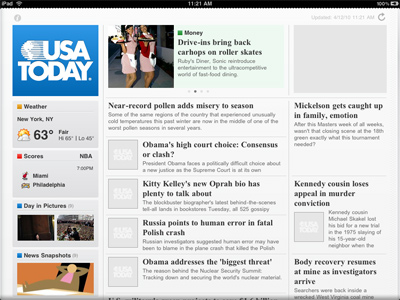
iPad
Screenshot of USA Today news reader – click image
for larger view
Bloomberg has an amazing graphical interface for
the financial folks. The Netflix app allows you
to manage your que, as well as watch videos.
My
favorite app though for the iPad, though, is the
iFish Pond application. It’s $1.99, and is also
a big favorite for my two daughters. You can move
your hands through the water and see the water
ripple in reaction; you can feed the fish (or
scare them if you touch the water nearby).

iPad Screenshot of iFish Pond application
– click image for larger view
Other
great apps include Pro Keys, a piano simulator,
and the Calculator XL, which turns the iPad into
a retro-looking calculator.
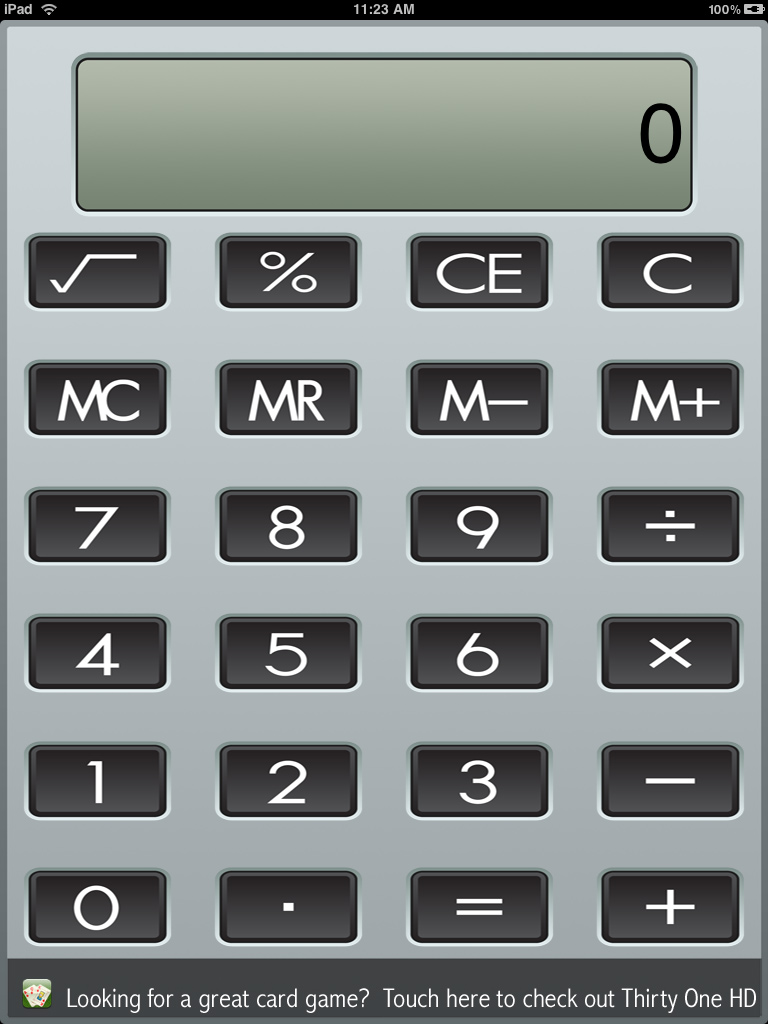
iPad
Screenshot of calculator – click image for larger
view
Twitteriffic
is a great Twitter application that leverages
the larger screen size, and AstroGizmo is an amazing
way to hold your iPad up and see the constellations
and planets.
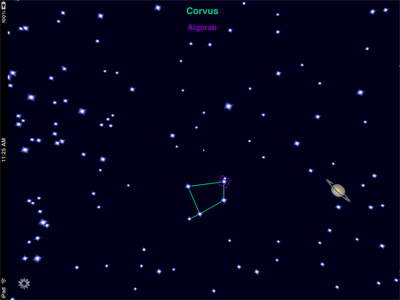
iPad
Screenshot of AstroGizmo – click image for larger
view
My Congress is an app that allows you to find
your member of Congress, and see news, information
and how they voted. EyeWitness is an application
that brings the most compelling news photo each
day.
And
all of the 150,000 iPhone and iPod Touch apps
work, too, on the iPad. My five year old has been
enjoying the Simon Classic memory game. Some of
the apps look a little fuzzy if you blow them
up to use the whole screen, but it’s nice to have
everything available.
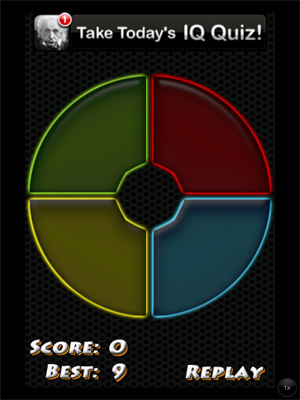
iPad Screenshot of Simon Classic
– click image for larger view
A
few apps don’t work so well, however. The Men’s
Health application seems to just be a scanned
in version of their magazine… and the text was
very difficult to read. The Time Magazine app
is solid, but what I didn’t realize is that for
$4.95, I was only downloading a single issue.
I’m already a subsciber to the print version,
so the one-time download of content is fine to
read once, but it would be more ideal if it updated
itself with content (like the NY Times and USA
Today applications).
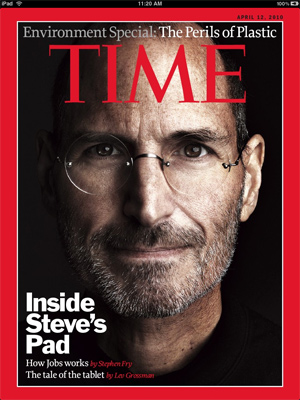
iPad
Screenshot of Time Magazine app – click image
for larger view
The
Associated Press (AP)’s news application is also
top-notch, and has an intuitive way for navigating
stories. Plus, it can customize the news based
on your location, so I can get the AP stories
local to Boulder, Colorado, for example.
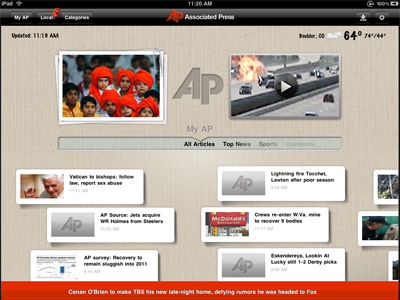
iPad Screenshot of Associated
Press News app – click image for larger view
Mail
Program
The
mail program is a bit weak. Definitely not as
good as a laptop or desktop-based mail system.
I’m a heavy email user — I receive 800-1000 email
messages a day. My biggest complaint: no way to
mark all of your messages as "read"
or do a bulk delete.

iPad Screenshot of Mail application
– click image for larger view
The
Mail program does display HTML emails nicely,
however. What I wound up doing is creating a special,
dedicated email address just for the iPad, so
I could email from and to the device, but not
have to worry about trying to download hundreds
of emails each time.
For
email users that don’t receive the heavy volume
of email that I do, the iPad is a great secondary
device, but because of the on-screen keyboard,
it’s probably not ideal to replace your laptop
or desktop computer any time soon.
Calendar
The
calendar has a beautiful interface, and I was
able to get it to synchronize with my Google Calendar
fairly easily. Again, this won’t be my primary
calendar, but it’s wonderful that I can see my
calendar quickly and easily through the system.
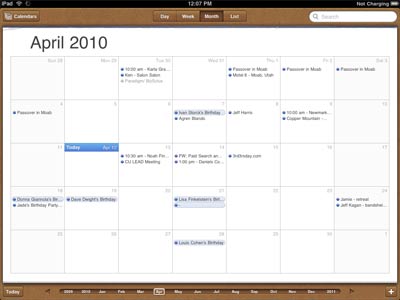
Summary
The
iPad is not meant to replace your laptop or desktop
computer. It doesn’t do everything. And that’s
the the point.
If
you’re looking for an intuitive, well-designed
device — you can’t miss. Enjoy!
|