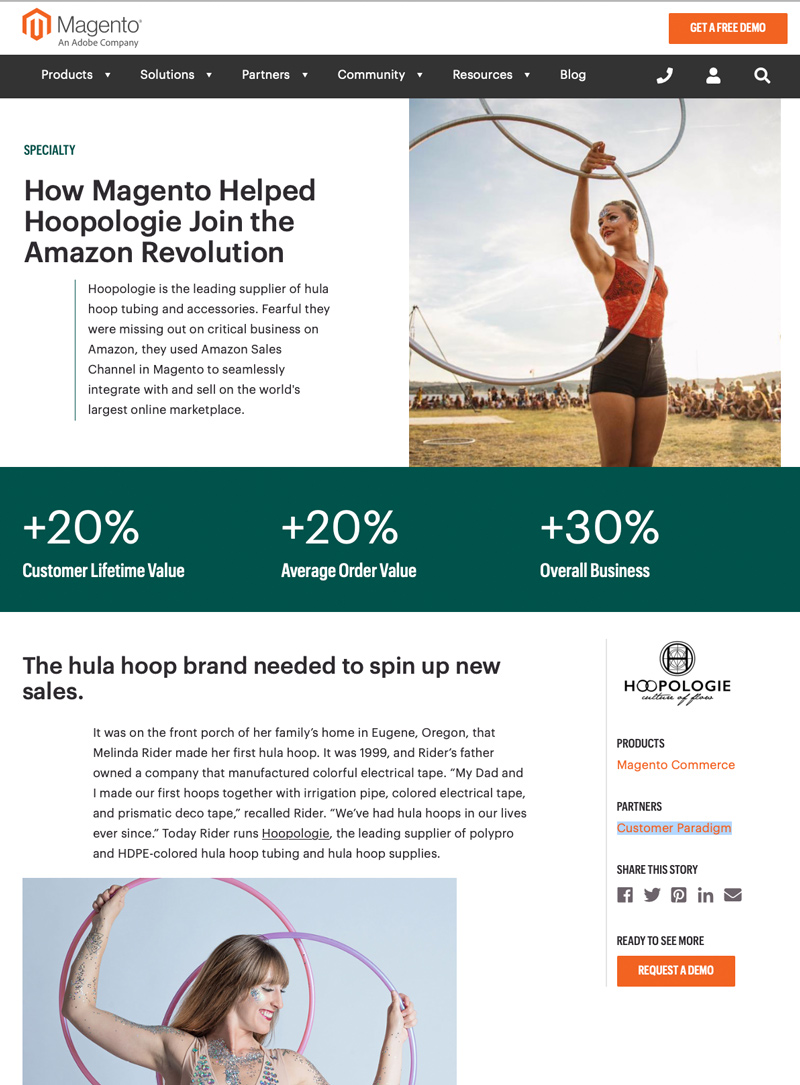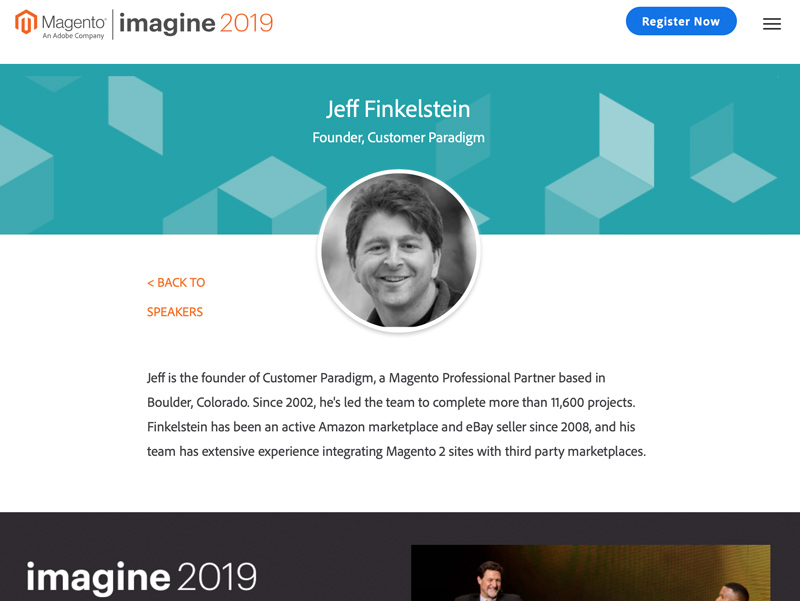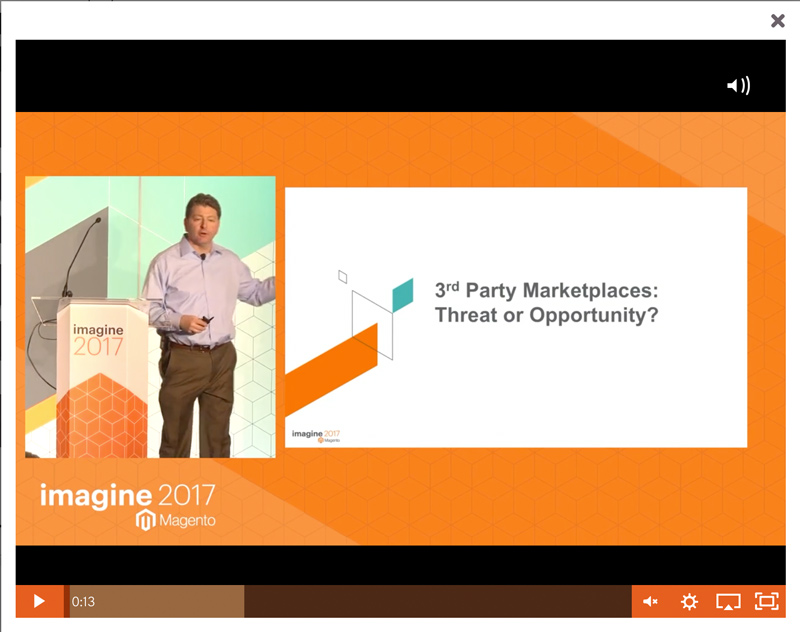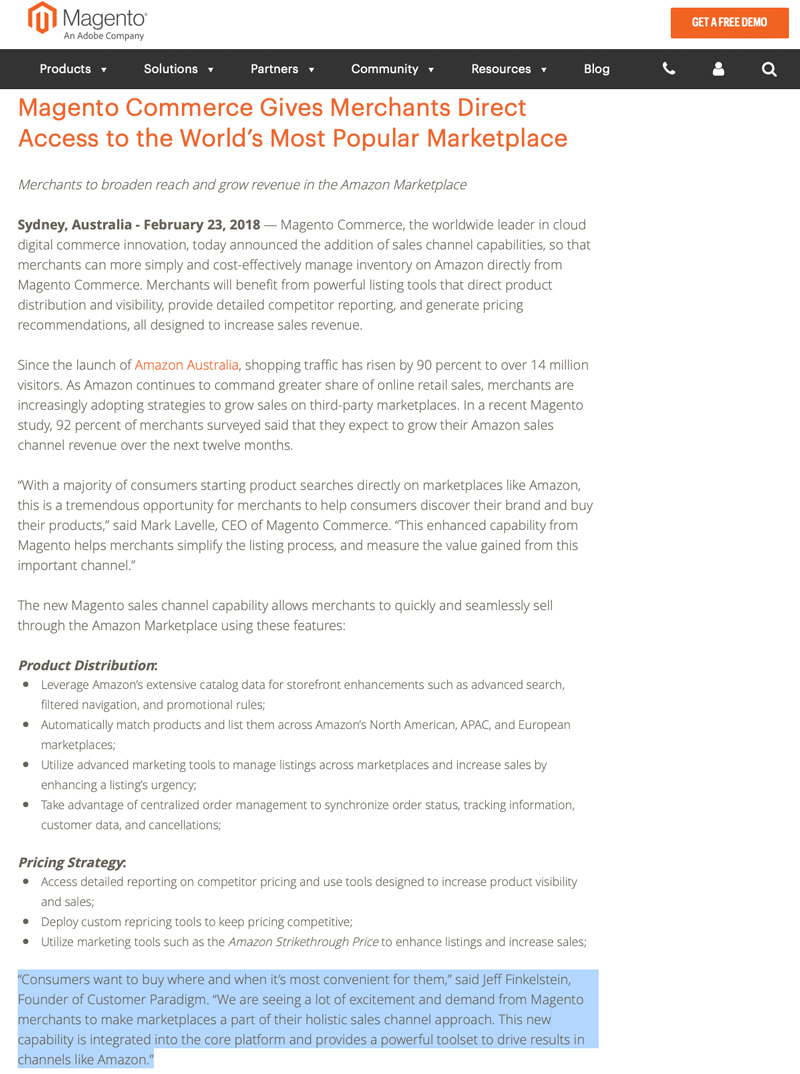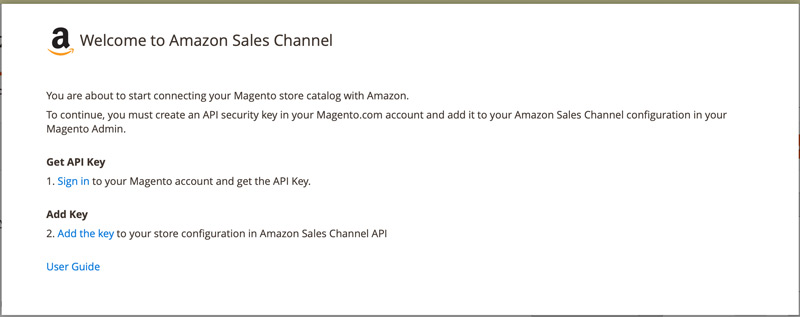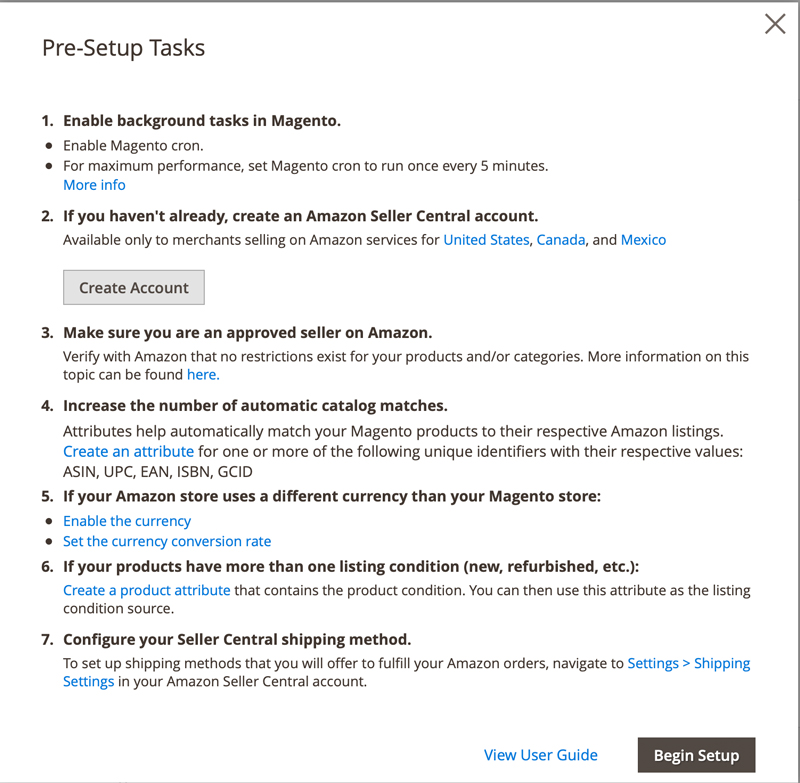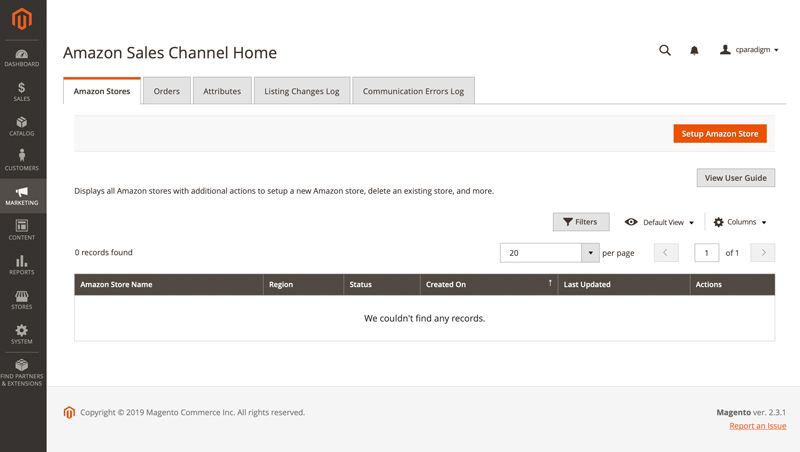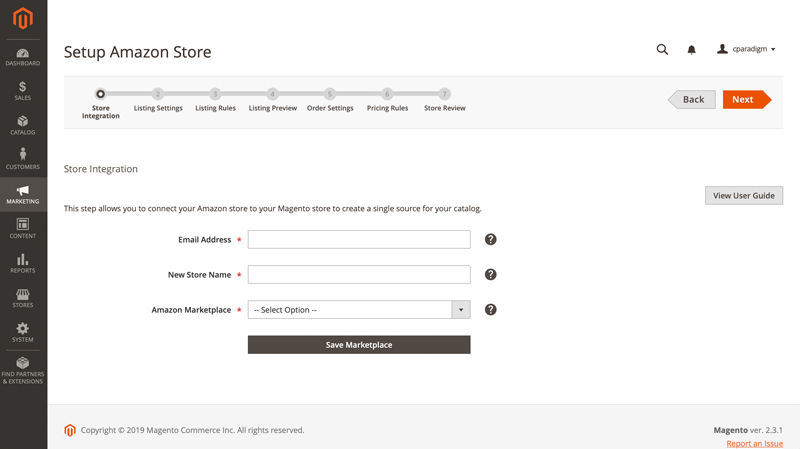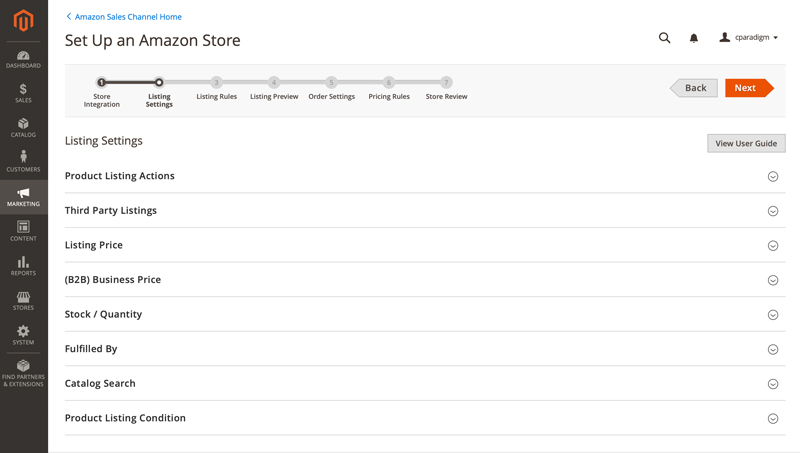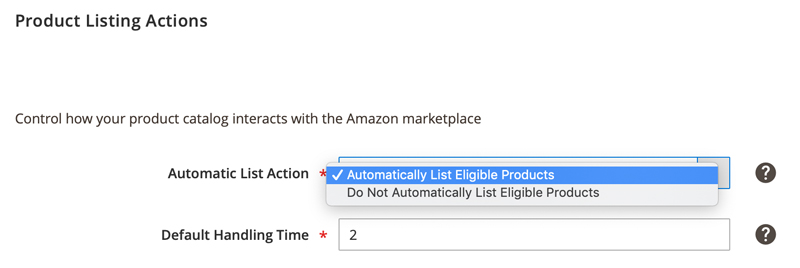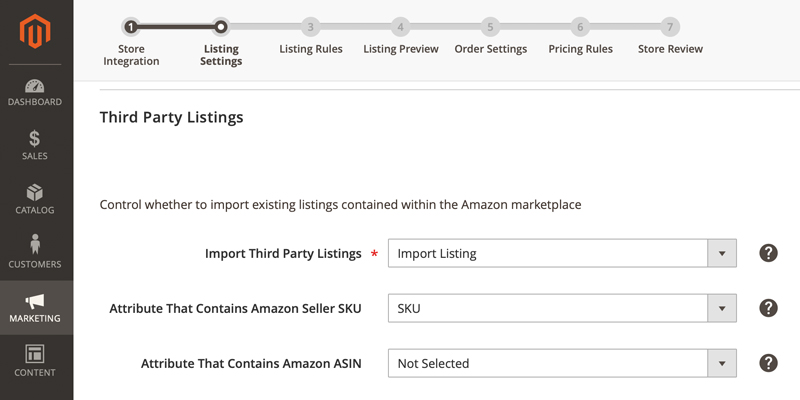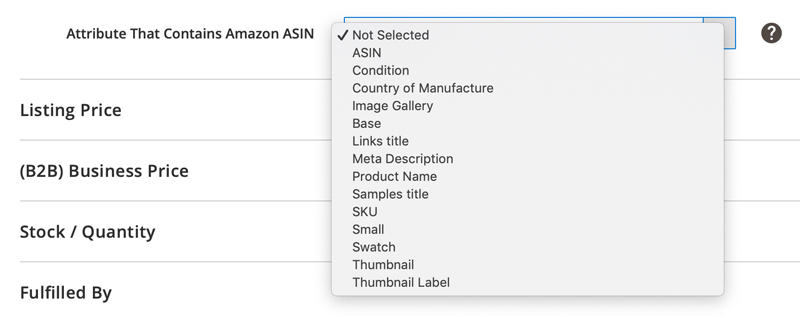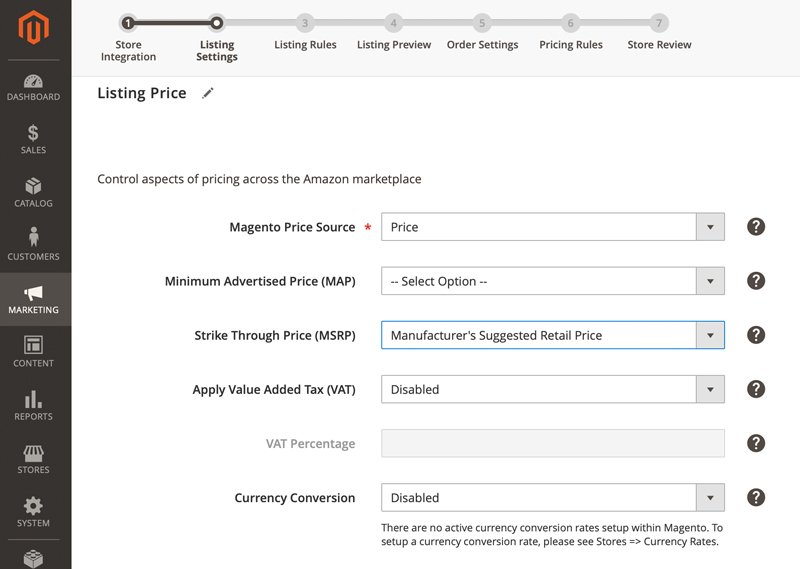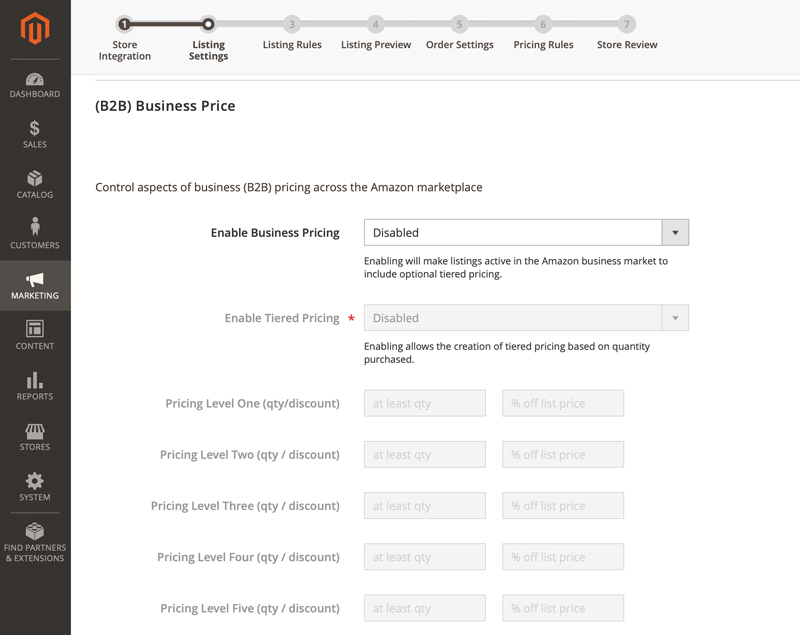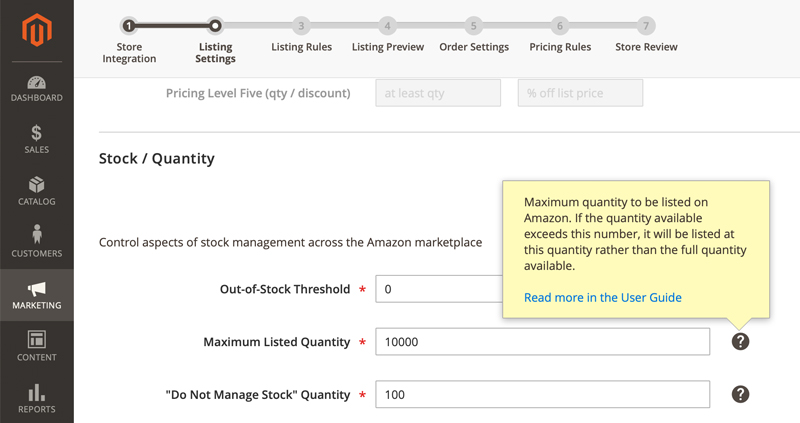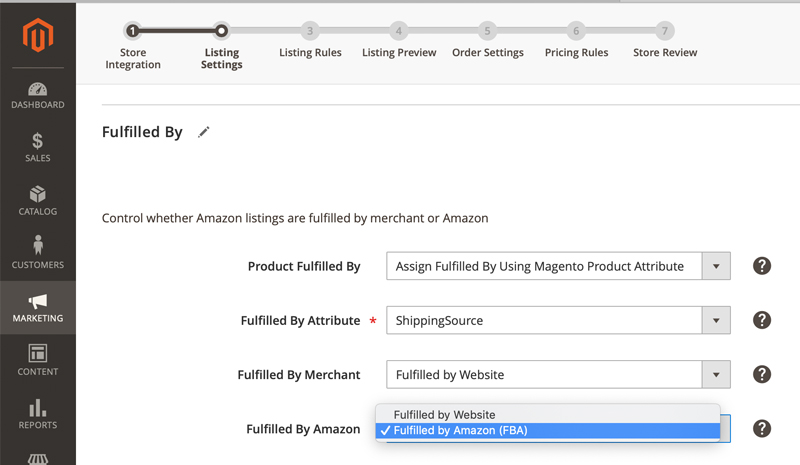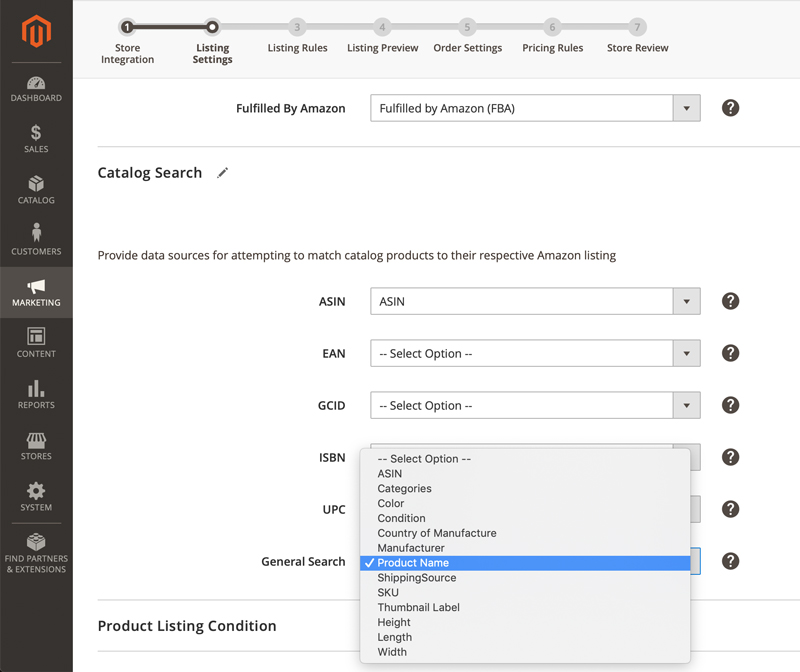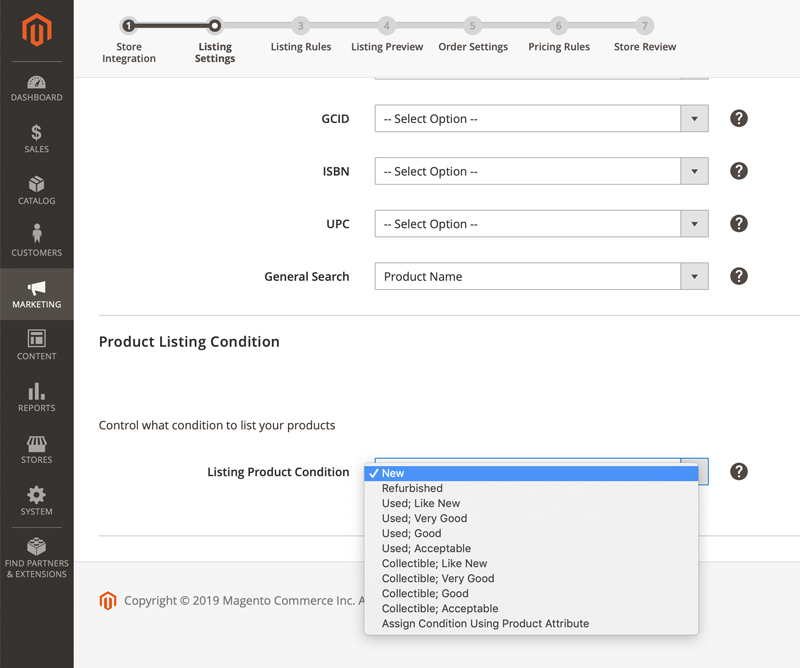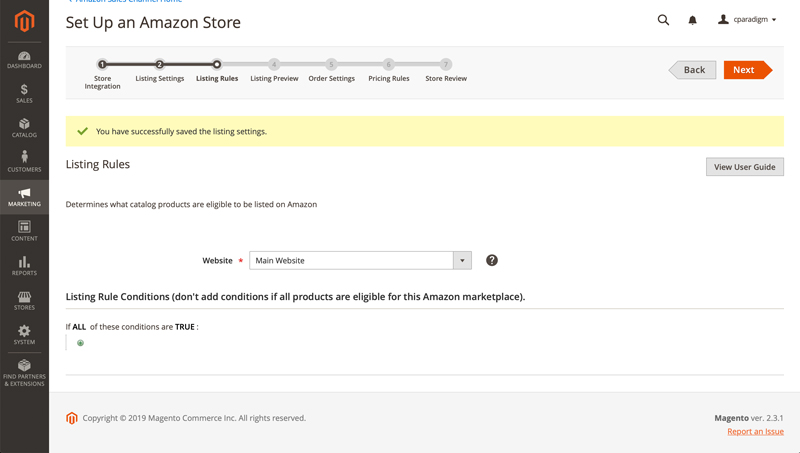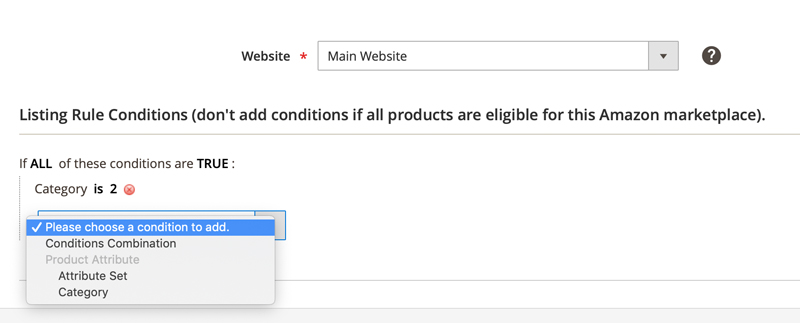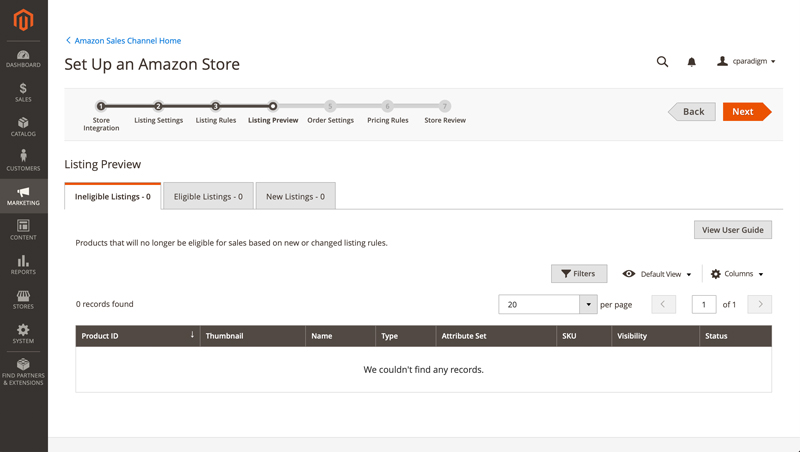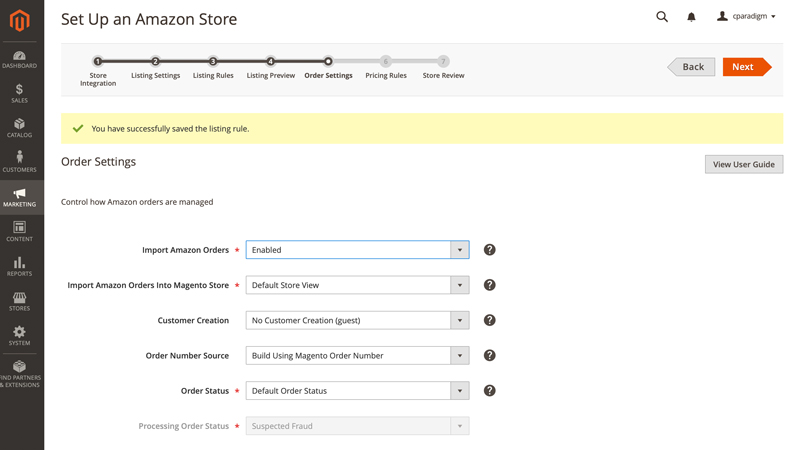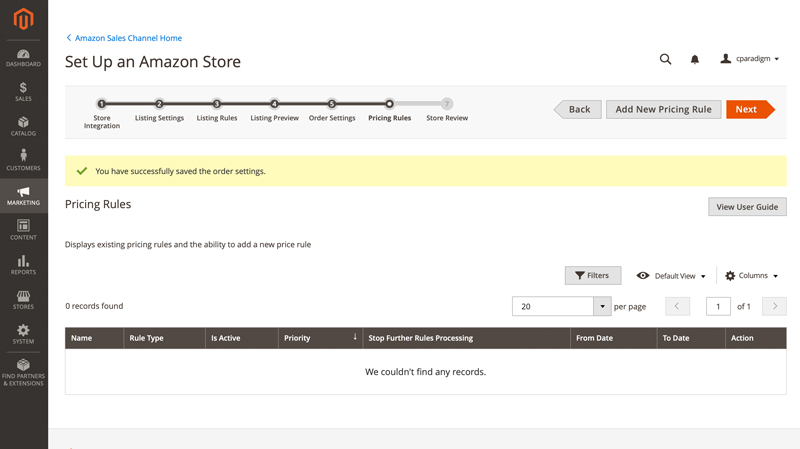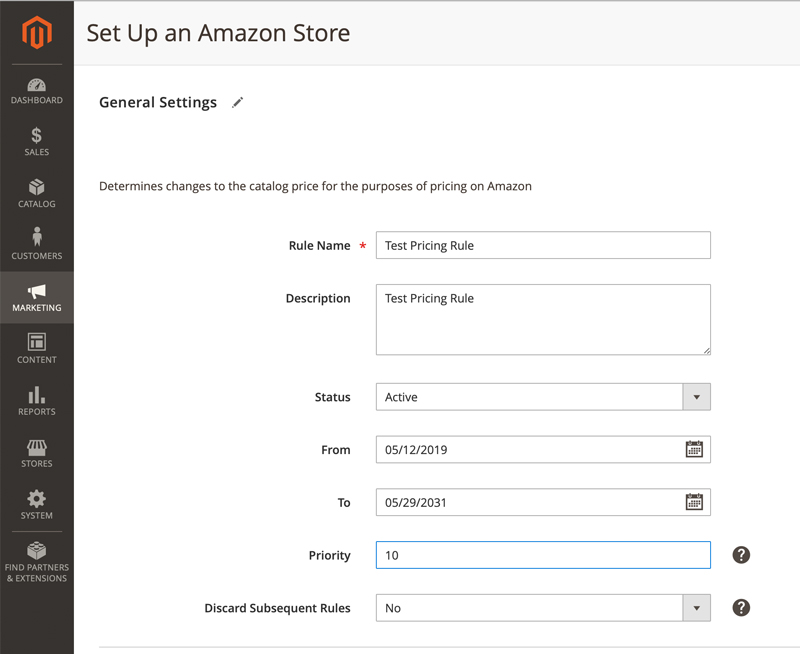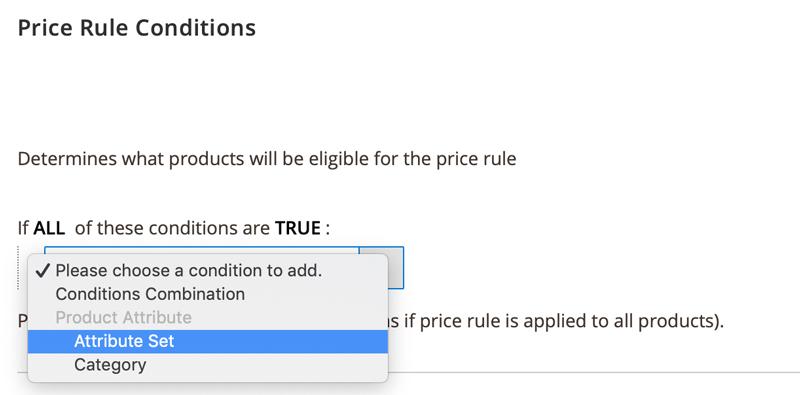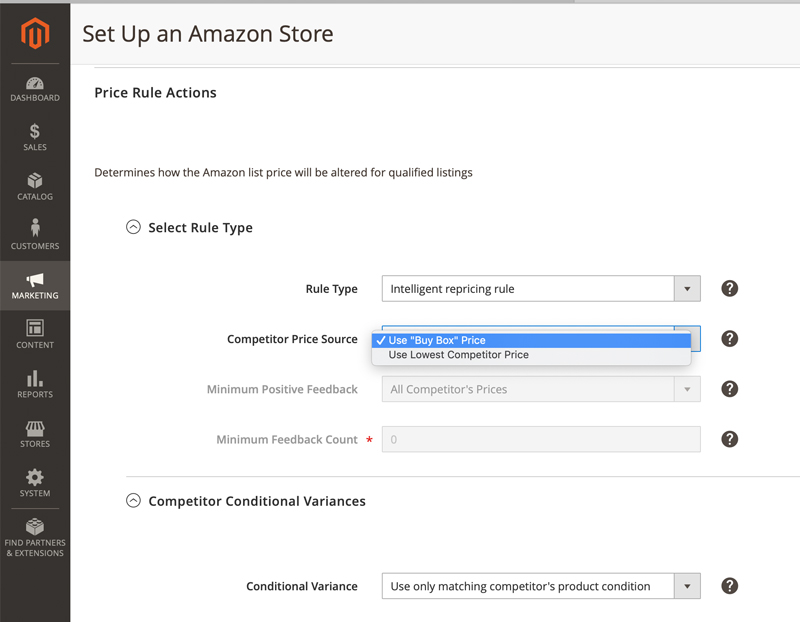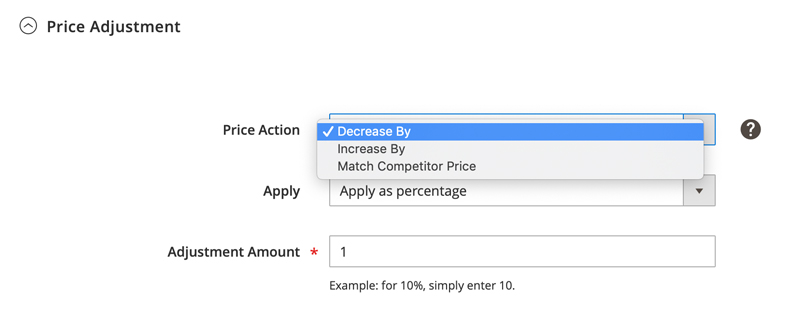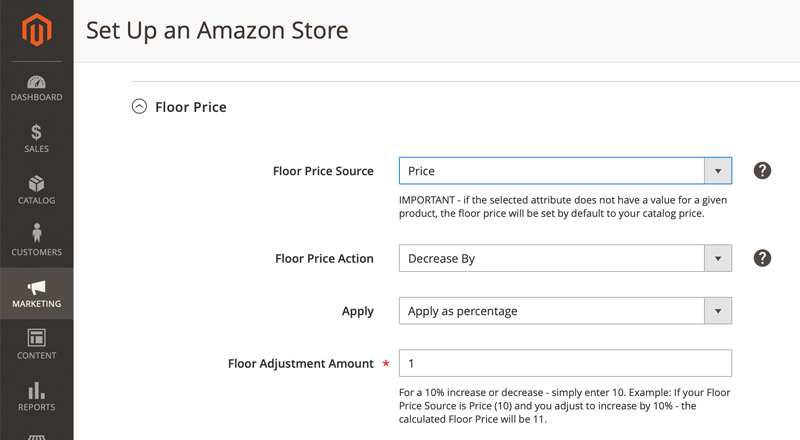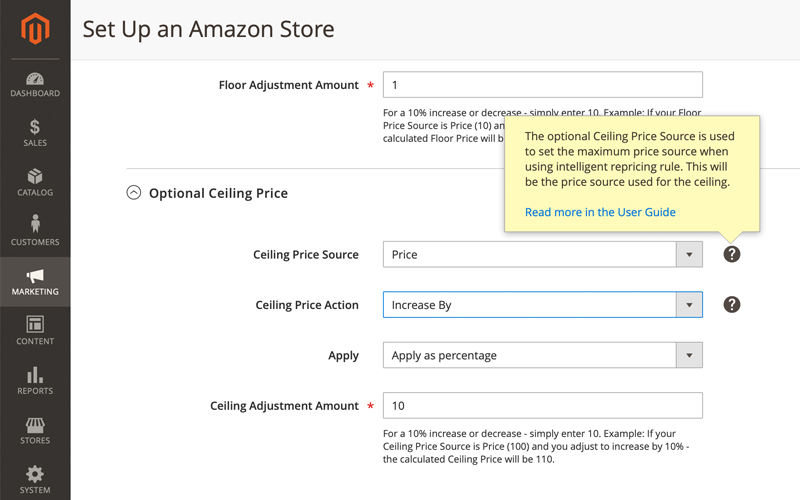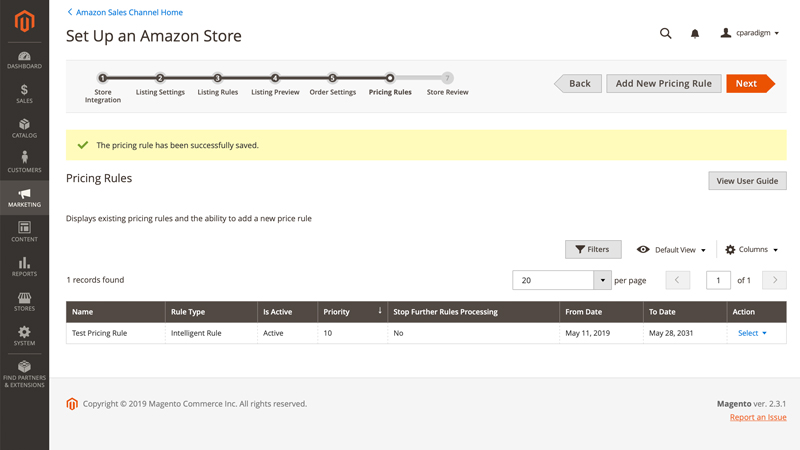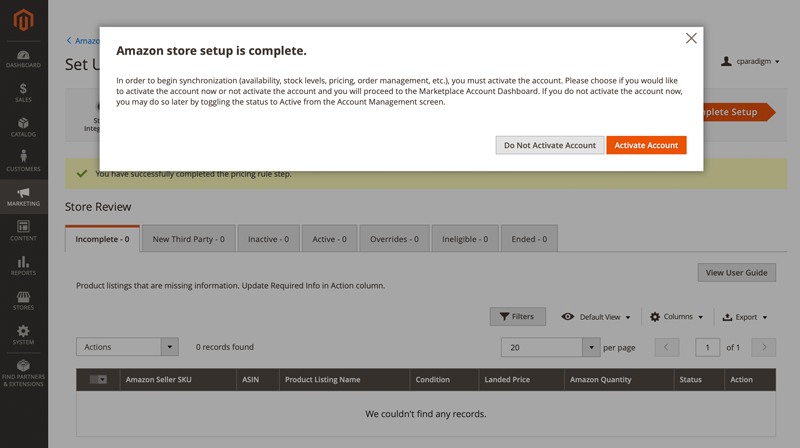Need Help with the Amazon Sales Channel for Magento?
Amazon Third Party Marketplace Experts
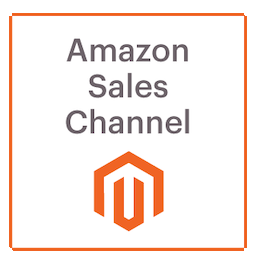
- Free, No Obligation Consultation
- Installation, Configuration & Setup
- Boulder, CO-based Magento certified programmers
- Extensive experience with Amazon Sales Channel
- Magento Certified Partner since 2012
- Developers who care. Code that works.
- 12,600+ Projects Completed since 2002
- Tools, Tips & Strategies for Amazon sales success
Customer Paradigm’s Experience with Amazon Sales Channel
At Customer Paradigm, we’ve spent thousands of hours working with the Amazon Sales Channel system.
Case Study: Hoopologie
Featured Amazon Sales Channel Client
The case study chosen by Magento for the release of the Amazon Sales Channel features the integration we did for our client, Hoopologie.
Featured Imagine Speaker
Third Party Marketplace Speaker
Jeff Finkelstein, founder of Customer Paradigm, has been a featured speaker at the Magento Imagine conference, discussing Amazon’s third party marketplace and integration.
Third Party Marketplace Video
Amazon Third Party Marketplace (2017)
Jeff Finkelstein, founder of Customer Paradigm, discusses the third party marketplace, in a talk from Magento Imagine in 2017.
Amazon Sales Channel Press Release
Press Release: Magento Releasing Amazon Sales Channel
Read Magento’s initial press release, letting merchants know about the Magento functionality for the Amazon Sales Channel. Press release quotes Customer Paradigm’s founder, Jeff Finkelstein about the upcoming Amazon integration.
Demo Storefront
Customer Paradigm’s Demo Site
Not only do we build Magento sites for others, but we also run our own technology demonstration platform. On this site, we sell green octopus plush dolls, and use Yotpo, SendGrid, Amazon Pay and Amazon Sales Channel.
Magento 2017 Imagine Recap
Magento Imagine Recaps
Read Jeff Finkelstein’s comprehensive Magento Imagine Recap in photos and text from 2017 and 2018, where the Amazon Sales Channel was announced.

Certified Magento Developers
Need help with Magento’s Amazon Third Party Marketplace / Amazon Sales Channel extension? We’re here to help!
Based in Boulder, Colorado, we are happy to work with you to install, configure or train you on the Magento Amazon Sales Channel system.
Featuring top-tier Magento development and innovative digital marketing. Contact us today for more information.
Company Headquarters
5353 Manhattan Circle Suite 103 Boulder, CO 80303
303.473.4400 / Toll Free: 888.772.0777
Customer Paradigm’s Free No Obligation Consultation
PROJECTS
DEVELOPMENT HOURS
Since 2002, we've completed more than 18,600+ successful web development and marketing projects for our customers.
U.S. Based
Certified Magento Developers
Low Prices for Magento Developers
Small Projects Are Okay
Bug Free Code
Direct Access to a Magento Developer
We Answer the Phone & Emails
Open Office Format
Free, No Obligation Consultation About Magento’s Amazon Sales Channel Integration:

Jeff Finkelstein, Founder Customer Paradigm
A note from Customer Paradigm’s founder, Jeff Finkelstein:
My passion is helping Magento commerce businesses like yours leverage the power of the Web to aggregate customers according to interest, and not geography. 12,600+ projects later, I still love what we’re doing, and I love that the premise of the company – customer-centric thinking – is still just as valid and relevant today as it was back in 2002.
Back then (before Facebook, Twitter, YouTube, the iPhone, Amazon Prime, Gmail or Shopify), I saw that the companies that were succeeding online were the ones that were focused on the end customer experience.
The name of the company, Customer Paradigm, was based on the assumption that end customers increasingly have control over their purchasing experience. Buying online, interacting with people based on interest instead of geography – all of this was made possible by the Web.
In 2002, we helped businesses with three things: Acquiring new customers, retaining existing ones, and interacting with them online.
In 2019, the underlying goals are the same, but strategies and tactics are in many cases radically different.
My favorite part of the day is talking to business owners like you to discuss your digital marketing goals, and see if there’s anything I can recommend that may make your Magento site or your brand more successful.
Let me know – I can meet here in Boulder, or over the phone – 303.473.4400.
Thanks! – Jeff
Customer Paradigm founder Jeff Finkelstein has been called a “Web Guru” by the New York Times.

Below are a few screenshots of the Amazon Sales Channel system, as well as a few tips and tricks for how to use the system.
1. The Amazon Sales Channel is available from the Marketing menu.
In order to access the Amazon Sales Channel extension, you can access it from the left hand menu in your Magento admin:
View Screenshot - Amazon Sales Channel from Left Navigation >>
2. Welcome to Amazon Sales Channel Screen.
If you haven't connected to the Amazon Sales Channel previously, you'll need to get an API key from your Magento account, and then you can add the key into your store configuration in the Amazon Sales Channel:
View Screenshot - Get API Key for Amazon Sales Channel >>
3. Initial Pre-Setup Screen for Amazon Sales Channel for Magento
Before you can actually use the Magento extension that enables you to list your Magento products on Amazon's third party marketplace, it is best to first review the intial pre-setup checklist.
For example, if you don't have the Magento cron running, the system will not work properly. Because the system was engineered for large catalog sizes, a lot of the key tasks for listing products are conducted in the background. Therefore, you need to have the Magento cron running before you get started.
Second, you'll need to have an Amazon Seller Central account. This will require a bit of business information.
Third, make sure you're authorized to sell the products in your Magento catalog on the Amazon third party marketplace. If you're not, you'll likely get a nasty takedown notice (I received a lot of these by accident when testing for a client in the past).
Fourth, you'll want to create an attribute in your Magento catalog for ASIN - so that you can better match products in your Magento catalog to your Amazon listings. If you're selling books, you might instead want to use the ISBN number. Other consumer packaged goods use a UPC code, that you can also use to match your products to those on Amazon.
Fifth, if your store uses a different currency than the marketplace you're selling in, you'll want to enable currency conversion within your Magento site. For example, if you have a Magento store that is priced in US dollars, but you're selling to the Canadian Amazon Marketplace, you'll want to have Magento convert the prices for you before you list.
Sixth, if you are selling products other than new products (used, refurbished, collectible, etc), then you'll want to make sure you have an attribute in your Magento catalog to match to your Amazon listing. Although most products sold on Amazon are new, there are quite a few hard-to-find items (such as used books) that need to be listed as other than new condition.
Seventh, if you are going to ship the items that you sell in the Amazon Third Party Marketplace out of your warehouse (i.e. instead of using Fulfilled by Amazon), you'll need to get this set up.
View Screenshot - Pre-Setup Tasks for Amazon Sales Channel >>
4. Amazon Sales Channel - Home Screen
When you log into the system, you'll see the welcome screen for the Amazon Sales Channel.
For here, you can setup a new Amazon Store, view orders, attributes, view the listing changes log, and view the communications errors log.
As this is a blank installation, there are no stores listed yet:
View Screenshot - Amazon Sales Channel Home Screen >>
5. Setup Amazon Store
The first step in the process is to add in the email address for your Amazon Seller Account, choose a store name, and then select an Amazon Marketplace from the drop down menu:
View Screenshot - Setup Amazon Store >>
6. Listing Settings - Setting up Amazon Sales Channel for Magento
On this page, you'll see expandable sections for all of the various aspects of listing your Magento products onto the Amazon Third Party Sellers Marketplace.
View Larger Screenshot - Listing Settings for Amazon Sales Channel >>
6a. Listing Settings - Product Listing Actions:
This page allows you to have your Magento site automatically list all eligible products from your Magento catalog, up to the Amazon Third Party marketplace.
If you do not want to list your products from your Magento catalog to your seller account on Amazon (i.e. you only want to bring in your products from Amazon to Magento), then do not automatically list eligible products.
The default handling time: this is the number of days it takes to ship your product. Two days is set by default setting. After products have been listed, you can override individual products on a per product basis (if you have heavy equipment, or items that take longer to manufacture or ship).
View Screeenshot -- Automatically Listing products to Amazon Seller Central >>
6b. Third Party Listings - Bring in Products FROM Amazon to Magento
If you want to import your products that you have listed on Amazon, and bring these into your Magento catalog, this is the place to configure this setting.
If you choose the "Import Listing," the system will automagically import all of your listings from your Amazon seller account and bring these products into Magento.
View Screenshot - Amazon Sales Channel Third Party Listings >>
Drilling in, you can see that the system wants you to select an attribute in your Magento catalog that matches the ASIN - the Amazon Standard Identification Number.
In this case, I created a new attribute in Magento, and then I'll select ASIN from the drop down menu:
View Screenshot - Select Attribute that contains Amazon ASIN >>
6c. Listing Settings - Setting up Listing Price:
On this screen, you'll be able to select the field you want to use for price from your Magento catalog, to map this to listing it on Amazon's third party seller marketplace.
In many cases, it will just be Price. In other cases, it could be the sale price, discounted price or other field. The system uses the standard Magento fallback system, so that if Special Price is not available, it will default back to Price.
This might be a good option if you want to list products on Amazon at a different price than in your Magento catalog.
The system also allows you to use MAP pricing - or minimum advertised price - that is often required by manufacturers. You can also control the strike through price on Amazon (i.e. Manufacturer's Suggested Retail Price), or a different field.
Finally, the system allows for VAT - Valued Added Tax, and currency conversion if needed:
View Screenshot - Magento Price Source for Amazon Sales Channel >>
6d. B2B Business Price:
This section allows you to enable B2B pricing across the Amazon Marketplace, including the ability to set tiered pricing:
View Screenshot - B2B Pricing for Amazon Sales Channel >>
6e. Stock / Quantity in Listing Settings for Amazon Sales Channel:
This section controls how your inventory will be displayed and listed on Amazon. These are power seller options for high volume merchants, but you can set them to help sell your products better in the Amazon third party seller marketplace.
Out of Stock Threshhold: Nothing upsets Amazon buyers more than when they try to make a purchase, and you do not have inventory available. In this case, you can set the out of stock threshold to zero, or to a number like 5 or 10 so that you have reserve stock... just in case. This can help your buyer profile rating.
Maximum listed quantity: You might have 10,000 units available for products, but you might not want to list all of this on Amazon. In this case, you can set the maximum quantity to just 1,000 (or 100).
Do Not Manage Stock quantity. Let's say you have a ton of SKUs and you're not worried about running out. In this case, the system will not manage your stock inventory on Amazon - this is a setting to help boost performance.
View Screenshot - Stock / Quantity for Amazon Sales Channel >>
6f. Fulfilled by Setting:
In this setting, you can set how your fulfill orders that are placed in the Amazon third party marketplace.
Fufilled by Merchant: choose this setting if you are shipping all of the orders from your warehouse.
Fulfilled by Amazon (FBA): choose this setting if all of your orders are being fulfilled directly by Amazon's FBA system.
Assign Fulfilled by Using Magento Product Attribute: If you have some products that are shipped from your warehouse, and others that are fulfilled by Amazon, you can use this drop down selection to choose how specific products are fulfilled.
View Screenshot - Fulfilled by Amazon or Merchant >>
6g. Catalog Search Options.
When the Amazon Sales Channel system attempts to list your products from your Magento store onto the Amazon third party marketplace, it will try to match the product.
For this test site, I created an attribute called ASIN that allows me to match the Amazon Standard Identification Number (ASIN). If you're selling books, you can use the ISBN number, or the UPC.
This screen allows you to map attributes from your Magento catalog to Amazon:
View Screenshot - Mapping Catalog Search for Amazon Sales Channel Listings >>
6h. Product Listing Condition
If the only products you sell are new, then you can leave this blank.
However, there are many sellers that sell used, refurbished or collectible items. In this case, you can map your Magento products to the correct condition for succesful listing to the Amazon third party marketplace:
View Screenshot - Setting Product Conditions >>
7. Listing Settings - Set Up Success!
Congrats! You made it through the listing settings. There's a few more steps before the setup is complete.
On this page, you can create Magento-type rule conditions that allow you to list ALL of your products, some of your products, or just specific catagories:
View Screenshot - Listing Rules for Listing Products from Magento to Amazon Marketplace >>
Here's a screenshot of how to use the system.
In this example, you are ONLY listing products in Category 2 (i.e. Men's Clothing):
View Screenshot - Listing Rule Conditions for listing products from Magento to Amazon Marketplace >>
8. Listing Preview:
On this step, you'll see a list of the products that are eligible to be listed from your Magento store to the Amazon third party sellers marketplace.
In this case, I have a blank store with no products (I'm going to show importing them later), so there are no products queued up:
View Screenshot - Listing Preview for Amazon Sales Channel >>
9. Order Settings
On this page, you can control how your Amazon orders are managed.
If you want to not have orders from Amazon pulled into your Magento catalog, you can disable this section. In that case, you'll need to go into the Amazon Seller Central system in order to process orders.
If you'd rather have all of your Amazon orders from the third party marketplace pulled into your Magento catalog, you can enable this. There are a number of different options, including setting up custom order statuses. For example, you may wish to have your team ship Amazon orders first when they come into the system.
View Screenshot - Order Settings for Amazon Sales Channel in Magento >>
10. Pricing Rules in Amazon Sales Channel
This is the section that is amazing and powerful.
Be careful here - I've made every mistake you can make. I once set a $70,000 camera lens to sell for $29.00 during a bit of testing (I quickly changed that).
But this system allows for amazing flexibility.
View Screenshot - Setting up Pricing Rules in Amazon Sales Channel >>
10a. Pricing Rule - Test Pricing Rule
This is a way to add in a pricing rule into the system.
I can set a name, description, and set it active, and have it active during a specific time frame (i.e. for the month of May or for a specific weekend).
You can also set a priority as well, so that you can create multiple rules that stack on toip of each other, and you can set the system to discard subsequent rules:
View Screenshot - Setting up a pricing rule in Amazon Sales Channel >>
You can further set rules based on specific categories or attribute sets. For example, you can set a pricing rule to only apply to a specific category (i.e. Women's Running Shorts) or to a specific attribute (i.e. anything that is from a specific manufacturer):
View Screenshot - Pricing Rule Conditions for Amazon Sales Channel >>
10b. Select Rule Type: Intelligent repricing rules:
On this screen, you can see the true power of the Amazon Sales Channel system.
If you set an intelligent repricing rule, you can have the system match the "Buy Box" price on Amazon, or you can have it match the lowest competitors price.
If you set a manual or standard price rule, this allow you to edit or change the price your product will be listed for on Amazon by a specific percentage or fixed amount, based on your price source (this is usually the price attribute, but can be set up to a different attribute if needed).
If your product is new, but your competitors on Amazon's third party marketplace are selling refurbikshed, you can set this to use a variance (i.e. reburbished should be 75% of the new price).
View Screenshot - Intelligent Repricing Rules in Amazon Sales Cahnnel >>
10c. Price Adjustment:
You can set the rules to decrease pricing by a percent or fixed amount; increase the price of your products on Amazon by a percent or fixed amount, or to simply match your competitor's amount.
The price increase function is helpful if you have a limited amount of inventory and want to sell it at a slightly higher price, for example.
View Screenshot - Price Adjustment in Amazon Sales Channel >>
10d. Floor Price:
Have you ever set a humidifyer in a room with a de-humidifyer and let them fight it out?
In an automated world of intelligent pricing rules, your products can be "intelligently" repriced to a price below your cost (if you don't set safeguards).
Let's say that you always want the Buy Box, and want to set your price for $0.05 less than your competitor. The Amazon Sales Channel system will auto-magically decrease your price each time a competitor does.
But what happens when they also are doing the same thing? A bot fight that is a race to the bottom.
Setting a floor price allows you to make sure that you never go below a specific percentage or amount from your price. In this case, you might want to use the cost atttribute to ensure your margins are not killed in an automated bot war.
View Screenshot - Floor Pricing for Amazon Sales Channel >>
10e. Optional Ceiling Price.
This setting allows you to set a maximum price when you're using the intelligent repricing system. This allows you to not have the system automatically bid against other competitors in a way that increases the price to a level that customers are not likely to make a purchase:
View Screenshot - Amazon Ceiling Pricing >>
10f. Pricing Rule Success:
On this screen, you're nearly done, and the pricig rules were set up succesfully:
View Screenshot - Pricing Rule Setup Success >>
11. Amazon Store Setup is Complete.
On this screen, you will see that your store setup is complete.
You can keep the store in an Inactive status, in which case products, pricing and orders will not be synchronized.
Or, you can Active the account and start selling!
View Screenshot - Amazon Sales Channel Store Setup Complete >>

• Making it easy for customers to find you via Google and other search engines.
• Helping you keep in touch with your past customers and prospects via cost-effective personalized email.
• Designing websites that creates a positive, trusted impression for an organization.
• Guiding prospects effortlessly through a sales funnel, using a six-step process to build trust and develop a relationship.
• Keeping a website up-to-date with fresh content, professional images, video, podcasts and blogs.
• Allowing an organization to easily update their website without any special training or software.
• Making it as easy as possible for customers to make purchases on an eCommerce site.
• Speeding up slowwwww sites.






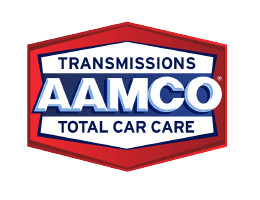








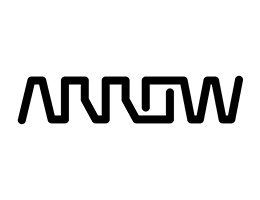



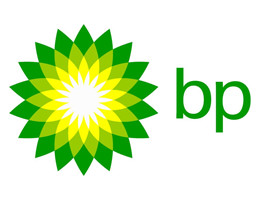
successful projects for our customers.
Magento certified developers who care.
Code that works.
Call now – 303.473.4400